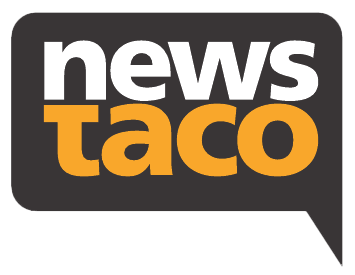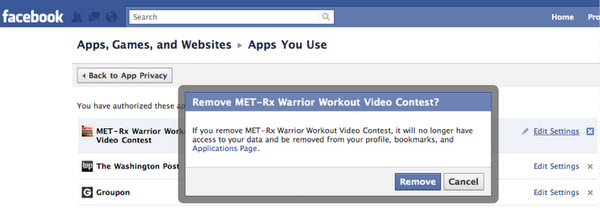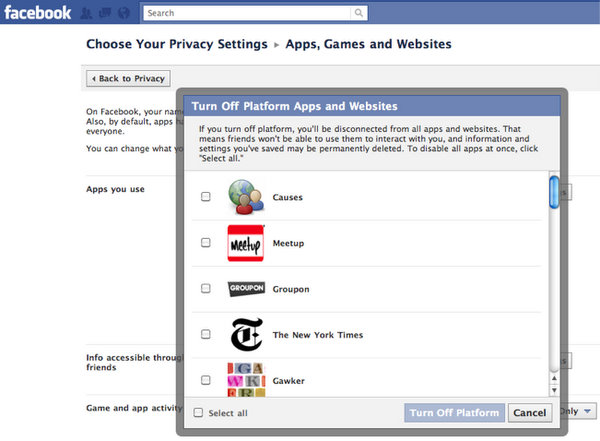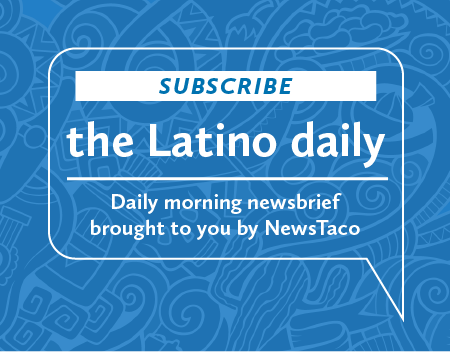How To Block Annoying Facebook Applications
 Don’t you hate some of those Facebook applications that are constantly bugging you? Well, I know I do, and on some advice from one of our readers. I wrote previously about how to block people, this is how to block peoples’ (or your) applications, I decided to write this up to let you know your options to blocking applications on Facebook.
Don’t you hate some of those Facebook applications that are constantly bugging you? Well, I know I do, and on some advice from one of our readers. I wrote previously about how to block people, this is how to block peoples’ (or your) applications, I decided to write this up to let you know your options to blocking applications on Facebook.
Step 1: In the upper right-hand corner of your homepage go to the Account drop-down menu and select Privacy Settings.
Step 2: On the bottom left-hand corner click Apps and Websites, then, Edit your settings. Now you have three choices. You can simply remove apps, edit the settings or turn them all off.
To remove them, click on “Remove unwanted or spammy apps,” then you get a menu of apps and you click on the X on the right-hand side. Facebook will ask you if you’re sure you want to delete that, you click Remove, and it’s gone.
If you don’t want to remove them, you can go to Step 2 and click on “Turn off all platform apps” and a pop-up menu will ask you to select the apps, or all of them, and then you’ll be completely disconnected from these apps.
A third option is the “Edit Settings” button on the right-hand side of the Step 2 screen. Here you can edit what information the apps have about you and what they can do (although most of them are set up so that you have to give them all your info in order to use them, we lose that privacy battle for access). You can edit whether the app can email you, post to your Wall, access your information even when you’re not on Facebook and access your Places check-ins.